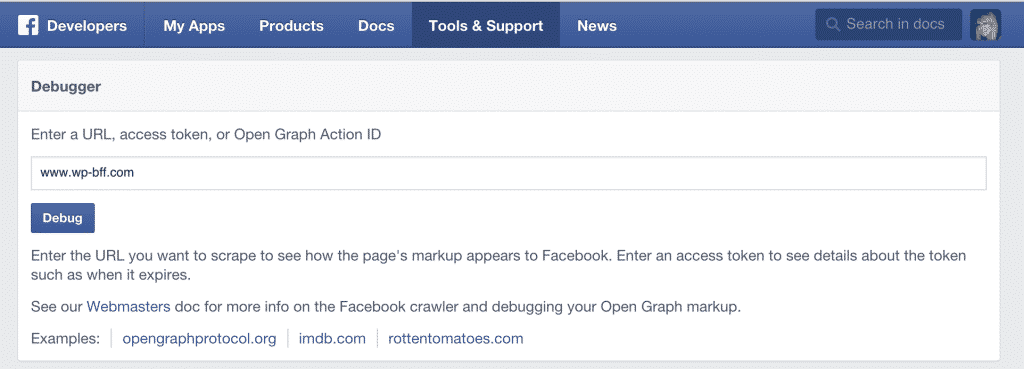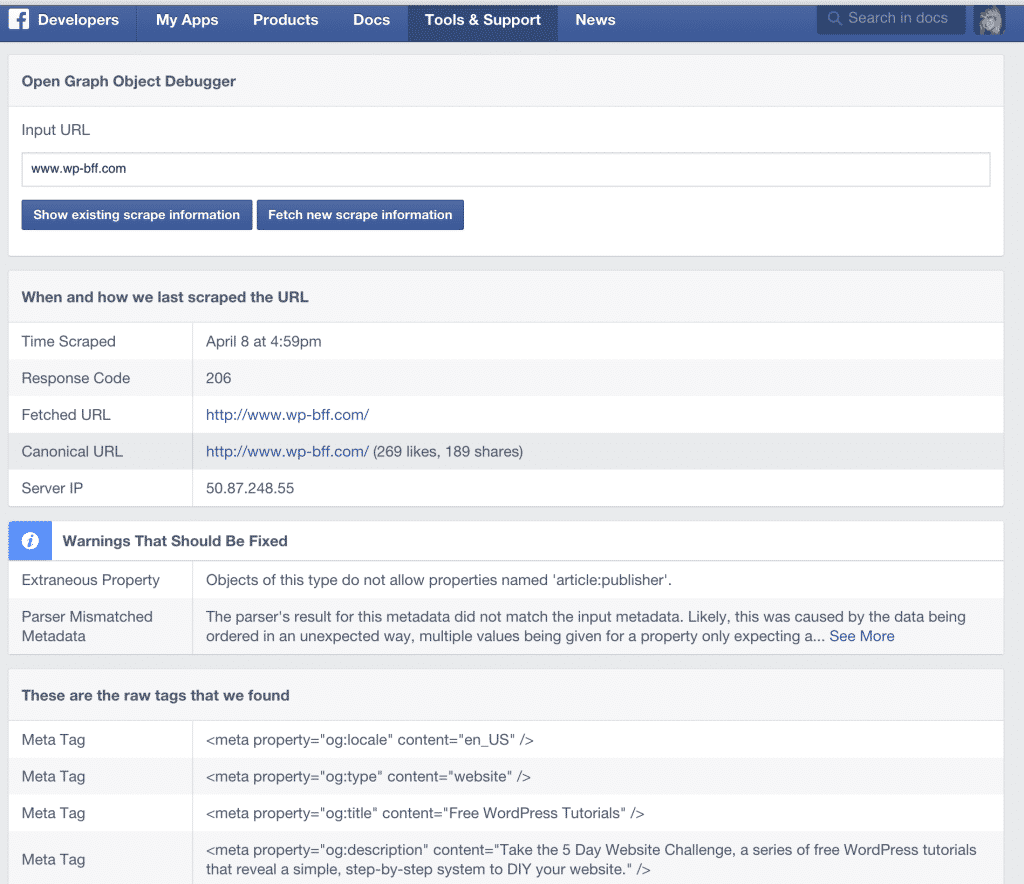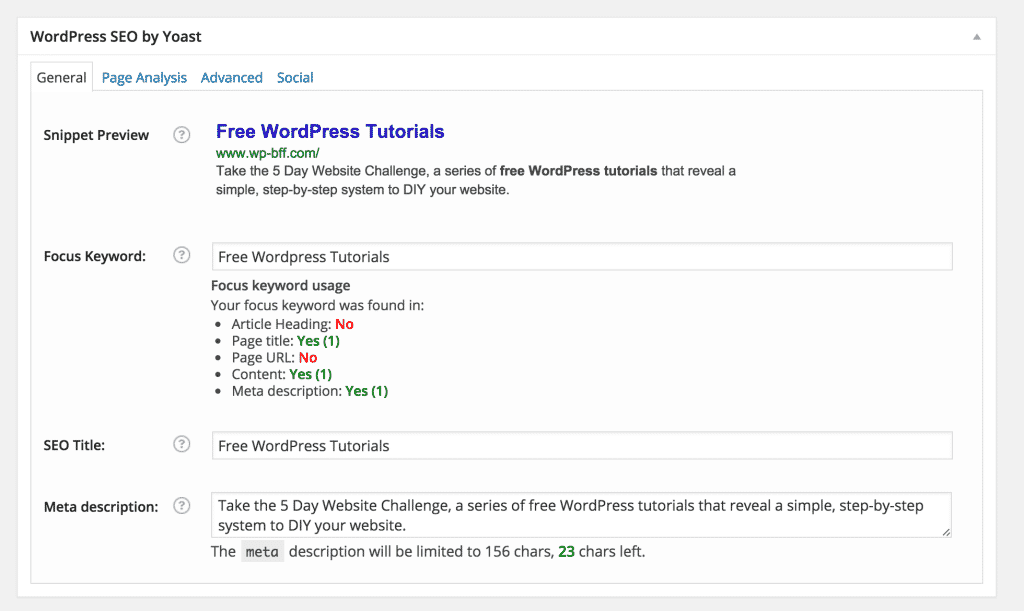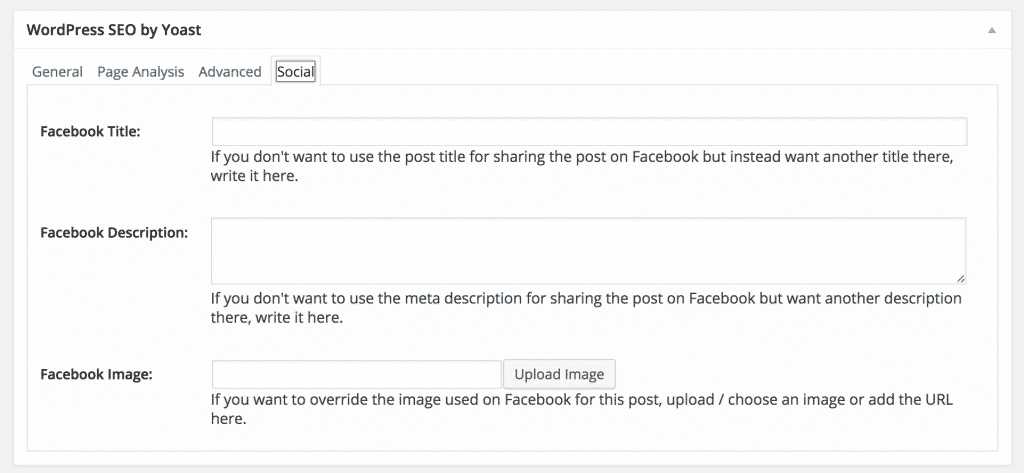Ever been stalking lurking networking on Facebook and found the perfect opportunity to post a link to your website and womp womp… your old logo shows up? Or some blurry random image pops up? Annoying, right?
Here's how to set a default image to display on Facebook, and I'll show you how to set page/post specific images, titles and descriptions to display when you post URLs on Facebook.
1) Download and install the free WordPress SEO plugin by Yoast
2) Click on the Social link.
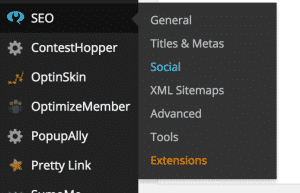
3) Click on the Facebook tab. Check the box to Add Open Graph Meta Data and then upload the image you want Facebook to display if you don't have a featured image on a page.
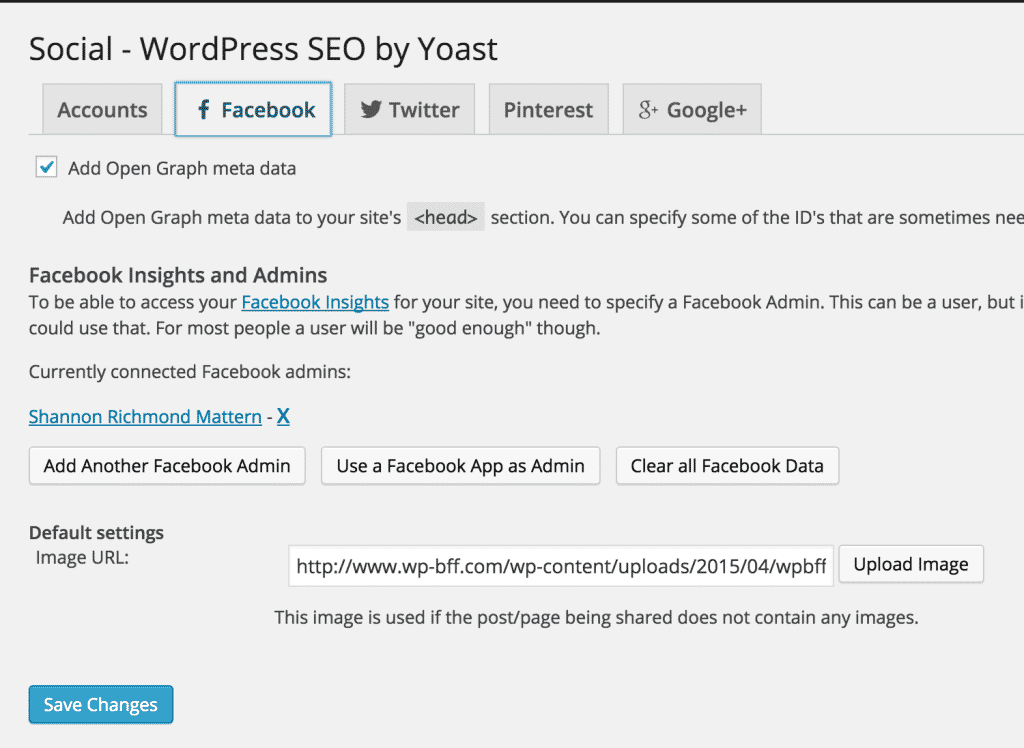
4) Next we're going to tell Facebook that we've made a change because we're impatient and don't want to wait on Facebook to find out about it. Go to the Facebook Debugger Tool and enter your URL and click Debug.
5) You'll see what Facebook knows about your website. Scroll down to see what image it has on file for your site.
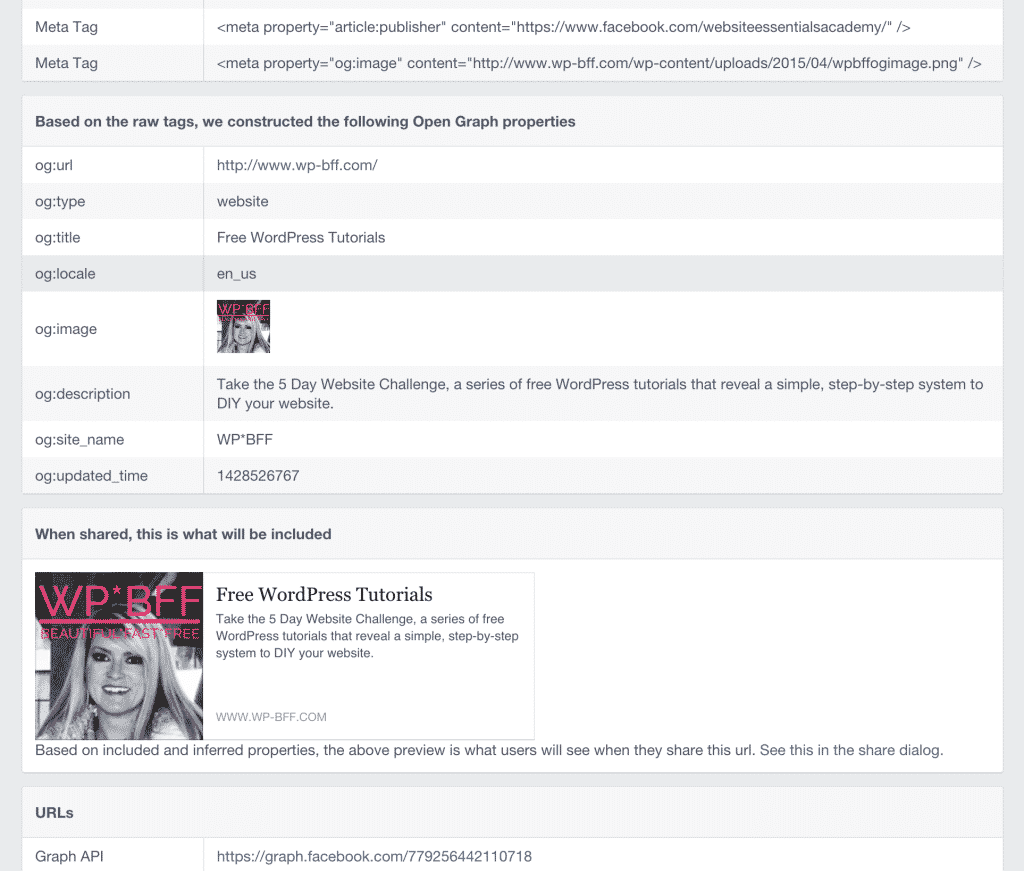
6) Click Fetch New Scrape Information and it *should* pull up your updated image. You might have to Fetch New Scrape Information (whatever that means) a few times.
7) The title and description that is displayed on Facebook comes from the meta tags automatically created by Yoast SEO. You can find this info in the page editor near the bottom of the page.
(Hint: if you're not seeing this near the bottom of your page, click the Screen Options button at the top-right of the dashboard and click the WordPress SEO by Yoast checkbox)
8) To get super-specific about what's displayed on Facebook, click on the Social tab and you can enter a specific title, description and image! How cool is that! You can set the Facebook settings for ANY page or post.
Sometime if you have more than one image on a page or post, you'll need to set the image you want Facebook to display as the Featured Image even if you have it set in the Social settings.
If you don't set any specific Social settings and you have no featured image on a page or post, it will pull in the one you set in Step 3.
When you're done, you'll want to fetch new scrape information in the Facebook Debugger Tool for any URL (that sounds like gibberish, doesn't it??) instead of waiting for Facebook to get around to it.
Happy stalking lurking networking!